| Compare | ||||
| Compare All Features Differing | ||||
Side by Side Comparison of: Epson vs Photographic Solutions vs MATIn
| Learn More | ||||
Learn More | ||||
Rating info | ||||
| eComparisons Score | ||||
eComparisons ScoreThe "Comparison Score" Is calculated based on the average number of times this item was compared with other items in this category by our users | 8.6 | 0 | 9 | 0 |
User Rating (Amazon) | ||||
User Rating (Amazon) | ||||
     | ||||
     Five Star Reviews: | 65% SLIDE SCANNING SETTINGS EASY USE TIPS March 11, 2017 11th Day Update: all 5400 slide transparencies (35mm mounted slides) have been scanned (at 2400dpi) and burned to DVDs. That was with only selective use of Color Restoration, which doesn't add anytime to the scan. We would look at each set of 4 preview images and click and highlight the ones we wanted to color restore (click on the slide, do NOT click on the checkbox...leave the checkbox on each preview CHECKED ON...that's what lets the scanner know you want to scan all 4 slides that you just previewed). Super huge 5,400 slide project DONE for $199 + blank DVDs and a blank usb thumbdrive for backup. We also sprang for an external hard drive and docking station for a super backup. Not bad and we still have a great scanner. Much cheaper than paying a service to do it. Less than 2 weeks worth of work! Background: BFA in Art with concentration in Darkroom Photography; Own my own darkroom for 25 years; Decade as an Imaging Specialist/Scanner Operator (you can skip the next few paragraphs and get to the settings which worked well for us while scanning a bunch of old slides). I was a digital imaging specialist for 10 years at Thomson Learning/Gale Research. Every day for a decade, 8 hours a day I used PhotoShop 3.0+, flatbed scanners, image setters and even a Nikon Coolscan slide scanner with an automatic slide-feeder. As I recall the slide feeder could hold about 40 mounted slides and took about 8 minutes per slide to scan. It would jam once or twice per day. I would use the digitized images in textbooks, dictionaries and online resources/databases we published and charged universities and public libraries for. Meaning: I was in a professional publishing environment. One of my degrees is in Fine Arts with a concentration in dark room photography. I still have (but don't use anymore) an actual photographic darkroom. I've personally hand-developed thousands of rolls of transparency (slide) film. CLEANING OLD FILM/SLIDES So first to correct some erroneous information in a previous review: You CAN wash old film and slides in water. How do you think we washed all the developer/stop bath/fixer off the film once we were done developing it? We used WATER!!! And not fancy distilled water, just regular tap water. Then we hung the film strips from clips in the ceiling until they drip-dried, once dried we would take scissors and cut the entire roll down to manageable strips (or we cut the transparency film down to each frame and popped them into slide holders). Rubbing alcohol will leave streaks and dry spots. A wetting agent could be added to the final rinse water (two drops of rinse agent to a gallon of tap water). That would TOTALLY eliminate dry spots. Of course distilled water could be used NOW since you probably don't have a photo-store near you to buy wetting solution. Distilled water is 99 cents a gallon at the store by me. Guess what the final rinse was when we developed paper prints (color and black and white)...you guessed it! Plain old tap water!!! If you have a paper photography that was made in the 1950s or later you can POSSIBLY remove the stains by soaking it in water! Basically, as long as it's not some glass negative tin-type silver salt thing from the Civil War Era water won't hurt anything! Water makes film and paper VERY SOFT and EASILY SCRATCHED until it dries again. However, as long is your film is in reasonable shape the best bet is to just use an air duster can to blow off the dust. Also blow off the dust from this scanner every once in a while too. RATIONALE FOR PURCHASING THE EPSON V600 While I still have a Umax Powerlook III which was probably around $1700 new, it only does one scan at a time. I wanted to set up a new, easy scan station for my father to scan his old slides: 54 slide projector carousels (round thingies) filled with a maximum 100 slides each. Using this scanner at 2400dpi and saving as JPG at 1 compression (no/least compression) at 48-bit color results in files that are a little over 4MB each closed and abou 10MB open. This scanner can go up to a whopping 128,000dpi but that's overkill for our current purposes: see our old photos and occasionally sending one off to an online printing service for 16x20" print. SETTINGS FOR SLIDE SCANNING I installed the CD software, then plugged in the machine, and finally I turned it on with the ON/OFF button HIDDEN on the right side of the machine. The online manual and the manual on the CD say to use the box with a diagonal arrow to turn it on but that's WRONG, WRONG, WRONG! Contrary to what the instructions say there IS an on/off button. The quick start guide included is correct in this respect. So, for decent slide scans here is a nice setting list: Mode = Professional Document type = Positive film Image Type = 48-bit Resolution = 2400 dpi CHECK the unsharp mask box to turn it on, set level to LOW CHECK the Color Restoration box to turn it on. Nothing else checked. Click preview, select and flip any upside-down slides with the options Click Scan and sit back and wait while all 4 slides are scanned (a little under 4 minutes to scan and auto-name and auto-save). ACTUAL PROJECT: Each slide takes 1 minute to scan, auto-name and auto-save. 54 boxes of slides x 100 slides each = 5400 slides. That's 5400 minutes, which equals 90 hours. That's about two-and-a-half-weeks worth of work at my old jo, working 8 hour days. Totally doable!!!! Each scan closed on disc is less than 5MB, so we'll round up to 5MB. 5,400 x 5MB = 27,000MB, which is 27GB. WOW! 27GB will totally fit on a cheap 64GB thumb drive! It will also fit on about 7 DVD-R discs. A spindle of 100 DVD-Rs is like $20, lol! So: get this; get a can of spray duster; some distilled water if your originals are too gross; a 64GB thumb drive and some DVD-R + blank discs. WHY THIS? Some other "scanners" are cheaper and claim to scan in a single second. They are cheap webcams stuck in a cheap plastic box that take a crappy photograph of you slide. You would get better results taping your slides/negatives to a window and snapping a picture of them with your cellphone!!!! Seriously awful quality. Plus, this Epson also scans paper photographic prints because it's a flatbed. Yes, at about 1 minute per slide it's a little slower (at 2400dpi) but you can save a little time and scan at 1200dpi, or even go down to 100dpi, lol. Depends what you're using them for. Online/facebook then 100-300dpi is fine. Using your photograph to print a HUGE poster: select 128,000dpi and knock their socks off. Plus everything in between. Basically it's $50-$100 for something that's almost guaranteed to disappoint; or $200 for this thing which is awesome. A minute per slide is a lot slower than 1 second per slide. I'd rather spend two weeks getting 5,400 great scans then spend 5 hours getting crappy scans that look terrible and I'll end up deleting. CONS This thing is huge (because it can scan actual sheets of paper too). It's heavy (really heavy and good quality). It has a weird spring on the top: it tries to slam upward when opening and slam downward when closing: BE CAREFUL! On/Off button is not mentioned in two of three manuals. It's on the right side, near bottom, lol. WHAT DIDN'T WORK WELL (FOR US) AND WHAT DID First off, use the professional mode for slides. The automatic easy mode has drawbacks: it only allows 1200dpi scans at the highest setting; even though it's only 1200dpi it seems to take longer than the professional mode at 2400dpi; even though in the manual it says you can skip the preview...it actually does one preview at a time and shows that to you while it scans, which means the preview portion takes FOUR times as long. Also, when you select the color restoration option: the little preview is color restored, but the scan isn't! It's a weird flaw in the software. So: it takes 2x-4x as long and doesn't actually apply color restoration to the scan that is autosaved to your computer. Another problem is that the unsharp mask is NOT an option in the automatic mode! Thus: if you want to scan, color restore and sharpen you have to use the professional mode (and re-check the color restoration box after selection "all" 4 previews with the blue frame highlighting them AFTER EVERY PREVIEW!!!!). Use the professional mode. 48-bit color is noticeably better than 24-bit. Not just nit-picking, it's easily noticed. 24-bit results in flat blocks of color like 1990s over-compressed JPGS, lol. Make sure to use the 48-bit option. On principle I NEVER enable ICE/dust correction because it does a couple things: slows down the scanning/saving process; and it also can do weird things to some photos. I've found it will do well on a bunch of photos, but then do weird things to the glint in peoples' eyes in portraits and makes then look crazy. We're happier with the sprayduster can. I fiddled a little with the grain removal setting, but it just kind of blurred my test slides. Yep: if you blur a photo it's hard to see the grain. I leave the grain removal OFF. You can always blur your scans later if you wanted to. Red EYE reduction: I suppose if you have like 500 slides of people with red eye (reflection of on-camera flash unit's light) then MAYBE you could use this, but I leave it off because I have no idea what it might randomly decide to do to normal portraits or even photos with no people in them. Why chance it? Unsharp mask: you can always sharpen later; but if something is oversharpened it's harder to fix. Sharpening bumps up the color value between two areas of abutting colors (heavier outlines). The sharpening feature IS really nice, so I set it to the "LOW" setting. A good safe bet. Color restoration: WOW! Professionally I would never use this in the past, but this just works great with our Kodak EktaChrome and KodaChrome slides from the 1970s-1990s. I mean the benefit of having this checkbox CHECKED ON is amazing! Something that might take me 10 minutes to get in PhotoShop is just instant. It does wonders even on slides I thought were totally fine. USE IT! There are other settings were you want to: UNcheck the write over files with the same name (why would you want to overwrite your previous scans? An accident waiting to happen). I think it defaults to name by sequential number (1, 2, 3...). I changed the default name from "Img" to "Slide" So they come out "Slide001" "Slide002" and on and on. File type: I selected JPG with no compression (1 out of 100). You could also select TIFF. Honestly, the JPG is nice. When I was a professional (paid) scanner I would save as TIFF. It was lossless (doesn't throw out color information). JPEG has come a long way, and if you set it at no/low compression you won't have problems. TIFFs are still a tad bigger, but if you're scanning once and then throwing away your slides then scan huge and save as TIFF for that once in a lifetime chance of archiving. Honestly, the JPEG is totally fine: at a 1 setting you don't see any jpeg blocky digital artifacts-even when zoomed in. JPEGS also (still) seem to play better when most stuff online/social/tv set/BluRay player/etc. It really doesn't matter too much TIFF vs JPG (as long as you set the JPG to 1 No compression). UNFORTUNATELY it defaults to some default compression setting closer to 100 which WILL LOOK AWFUL, lol. Set it to 1 and then forget it. You're pics will look great. Still worried? Then set it to save as TIFF files and you'll just have to burn a few more DVDs on a large project--no biggie, DVDs are cheap these days. Back in my publishing days it was always: TIFF = Files sent to book printers and files sent to archive CDs ; JPGS for online databases and educational CD-ROMS. It used to REALLY matter which you chose when, but now not so much because you can basically turn off the JPG's compression. Then it basically acts like a TIFF, but still works easily online/TV set viewing/etc. In fact, setting the bit-rate on this scanner down to only 24-bit results in blocks of flat color-just like over-compressed jpgs looked like in the 1990s! That's why I said to use 48-bit. Somewhere in the advanced settings option when you first open Epson Scan you can also uncheck the "include color profiles" box. Unless you're sending your files to a professional printing press that needs specific color profiles THIS JUST BLOATS THE SIZE OF EACH OF YOUR SCANS! I don't care about LAB COLOR vs CMYK vs Srgb ICC profiles and when I was a professional our printers (and by printers I mean the humans who ran huge color printing presses that are about 40' long) would set their prepress to strip out/ignore any color profiles accidentally left attached to image files we sent them...because THEY wanted to control the color, not some random file that nobody on our end looked at or modified or fixed or cared about. UNLESS YOU'RE A PROFESSIONAL PHOTOGRAPHER SENDING SCANS TO A COLOR PRINT PUBLICATION THAT REQUIRES YOU TO SEND ALONG COLOR PROFILES uncheck the box and save space on your computer. Even if you sent a scan to go on the cover of National Geographic I have a feeling they'd override your profile settings when they went to print the magazine. For slides use a light table to flop them down on and arrange them. Also a lamp is good for helping to see which is the shiny side and which is the dull emulsion side with raised lines on it. Emulsion side goes facing the ceiling. If you don't have a lightbox just stick a fluorescent lamp bulb under a clear tuppeware container or something to make one. I take four slides out, have my thumb and index finger hold them by the edges with space in between and that allows me to dustspray between all four at the same time. Fast and easy! Take time to arrange your desk and work area and you can shave DAYS off your project completion time. WORKFLOW Each box of 100 slides gets a new folder on the desktop. It is named with whatever is on the spine of the box of old slides. Turn on compute and scanner. Click on Epson Scan Select "Professional" and "Current Settings" 2400dpi Check color restoration box on Check unsharp max on / Medium Dust spray and put in 4 slides. Click Preview Click on any of the 4 previews (NOT the little checkboxes) and they will be highlighted with a blue frame. Use the "E" rotate button to rotate any highlighted previews. ****VERY IMPORTANT STEP RIGHT HERE: Click the "ALL" button the highlight all four previews with blue frames and then click "RESTORE COLOR CHECKBOX TO ON"/ (The color restoration feature shuts itself off after every preview, and if you turn it back on it only applies to the previews with blue frames around them!). This is for "pros" who only color restore 1 out of every 4 slides or whatever. Click "Scan". Change 4 slides. Repeat a 193 times...once you get 4GB worth then save to DVDs, drag and copy to thumbdrive and drag and copy to external hd. Delete scans off computer. Repeat 7 more times. Pop the cork on some champagne...you're done! Actually, you'll probably want to be drinking throughout the entire project because scanning is a dull, dull process. That's why I became a librarian. Yes, being a librarian is way more exciting than being a scanner operator. LOL! Save to DVDs. Save to USB Thumb drive. Save to an external hard drive (1 Terabyte for $49) using an external hard drive plug-n-play docking station ($20). Store the slides in a cool, dark place. Put a couple thumb drives in different spots. Put DVD copies in different places. Have yet another thumbdrive to plug into our TV to view the slides! Many BluRay players also accept USB thumb drives (or just pop the DVDs you burned into it and view photos). 3 Different archive media (USB Thumbdrive, DVD-R +, External Hard Drive)...plus the copies on the desktop computer this scanner is plugged into. SHINY SIDE GOES UP for slides (dull emulsion side down). For a little more money, and a bit more time you'll have USEABLE FANTASTIC scans. My father and I both researched this slide project. He is a film/darkroom photographer how was an automotive engineer and I was a digital imaging specialist from 1997 -2007 and am now a librarian. It took him a couple days and he favored the Epson v850 for around $1000. I researched for 15 minutes and actually ordered this V600 (for around $200). LOL. It just makes sense. Go look at the photos people post as examples in the reviews for the Wolverine and Jumble units: I can't even tell what some of the pictures are of! Let alone gauge their quality of digitization. If you've got the time and money for this machine you won't be disappointed with the results. Computer (we have a 2/3 year old Dell with i5 core processor and Windows 10, regular non-solid state hard drive) This Scanner Dust-off Sprayer USB Thumbdrive (archive 1) Blank DVDs (archive 2 or more if you burn multiple copies to send to various relatives) External HD (archive 3) Time: 1 minute per slide This thing is heavier than my 25 year old Umax PowerLook III scanner which was used in by my at my job in a multi-million dollar publishing empire. They of course laid-off everyone and sent the work to China/India. They DID sell me my computer and the Umax cheap though! I don't know who got to take home the Nikon CoolScan slide scanner (w/auto-feeder), LOL! If you want a simple solution with GREAT quality and TONS of user changeable settings (but also simple settings too) then GET THIS!!!! Do you have only a month to scan 50,000 slides? Well, then contract a vendor to do them for 60 cents per slide and then sell you an external hard drive with your scans on it...plus shipping...plus expedited service...plus insurance which will give you a few dollars if the shipper looses all your slides so instead of your photos you'll have like $300 and the horror of loosing priceless, irreplaceable pictures. By the way: for my 5,400 slides it would cost at least $3,240 to have them scanned (plus shipping, plus hard drive they return the scans on, etc.). For that much money I could: buy this Epson v600 and pay friend, young relative, random weirdo off CraigsList,college student, neighbor $3000 to do the actual scanning for me! If anything I gave you: a template to plan your project/setup/costs & some easy start-up settings to get great slide scans. I hope this helps. By the way, this thing comes in a HUGE box. Everyone thought I bought a new TV. UPDATE: It's the second day of ownership, and even with our time spent testing settings, setting up a light box, unpacking and dusting off 54 boxes of 100-slide carousel wheels we managed to scan 2 entire boxes out of the 54! Not bad at all! It's going to snow tomorrow, so that'll mean we'll probably get another 2 boxes done. So, casually in about a month our huge archive will be completely scanned. We already popped some of the scans onto a USB and plugged it into a BluRay player: SO COOL SEEING OUR OLD PHOTOS!!! Don't waste anymore time shopping for the cheaper scanners: THIS IS THE ONE YOU WANT! The ONLY THING THAT SUCKS ABOUT IT IS: after every 4 slide batch is previewed the "Color Restoration" box UNchecks itself. So you have to select all four previews and ONLY THEN click to check the color restoration box, and then scan. However that takes about 2 seconds and is a LOT faster than going into PhotoShop and trying to color correct them. I can spend 5-15 minutes trying to color correct an RGB color image, and even longer for a CMYK image for print (textbook, magazine, book cover, etc.). After you do a few dozen you won't even have to think: your hand will just click ALL and Color Correct and SCAN. Muscle memory. The other thing that sucked was the "hidden" power button that was misidentified in two of the three manuals (online, on CD, printed startup guide). Good luck, have fun, spend a day or two scanning and rescanning a few documents to get the perfect settings and physical workflow that works for you! -Mike from Detroit Better than I expected. As slow as advertised. But delivers great results for the owner of racks and racks of old family slides. October 8, 2016 This is a very early review and I would like to reserve my right to change it if disappointed later. I have only used the v600 for one day and it took me the better part of the day to copy (and process in Lightroom) sixteen of the many hundreds of slides that I have to pick from. While that sounds like an over whelming task, it has changed my approach to working with my family archives. Rather than simply copy them forward to digital in their original condition, I am being handed an opportunity to improve them. These were all taken at a time when post-processing was not open to you unless you owned an expensive darkroom. So be aware that the v600 will not instantly copy your thousands of slides. But, with the right mindset you can enjoy the experience of enhancing those photographic captures that you have kept and treasured, but seldom viewed. My workflow is as follows: 1. Copy four slides (the scanner's capacity) at 400 dpi. 2. Import them into Lightroom. 3. Enhance in Lightroom. 4. While in LR, as the last enhancement, edit the photo in a separate software, Noiseless CK. 5. Publish from LR to Flickr, my cloud archive. While the process takes time, it is enjoyable and rewarding to see the old memories once again before you in Kodak Carousel brightness and color -- and better. A couple of examples are attached to this review. Keep in mind, I am an amateur photographer and family archivist. I doubt this machine is up to professional application either in terms of endurance or image quality. But at less than $200, it is perfect for my needs. Nits I would pick: Not much in the way of instruction. You get one small poster but it is enough if you are somewhat experienced with packing electronic gadgets. It is, in fact, quite easy to use once you get it rolling. Added to review Oct 17, 2016: I am adding two copies of an old slide. One was taken with a macro lens by my 35mm dslr. The other was scanned by the v600 scanner. You will see that the scanner and ICE software cleansed the old slide of its mildew without any chemicals. The difference is pretty amazing. Needed it to scan old slides with Digital ICE... June 1, 2016 I had a bunch of 25-year-old slides from my Army days on Johnston Island I wanted to convert to digital. I contemplated sending them off to a scanning service but decided to give this scanner a try first and I'm glad I did. I've attached a picture looking out at the end of the island over our ball field. The second picture was scanned with Digital ICE and you can see how it removed all the dust and imperfections that were left on the slide even though I cleaned it using canned air. I would buy it again. Best Scanner I've seen May 10, 2015 If you are looking for an all in one negative/slide/photo scanner look no further. This thing is the bomb! I got rid of all my darkroom equipment years ago along with all my film cameras, but still had a lot of 6x6 and 35mm negatives and Kodachrome slides. I have been converting all these to digital files. I am enjoying images I haven't seen literally in decades! It also handles prints of any size up to 8x10. There is a brief learning curve and you need to experiment with all the settings and how to use the included holders. Also, when working with negatives and slides, just like you were working in darkroom, dust is a real PITA at these levels of enlargement. Compressed air and a soft brush are helpful. You get a copy of Photoshop with your purchase too. Only criticism is the "ICE" feature is only useful in certain situations and actually causes distortion and other problems in others. Picture is actual example of V600 scanned 6x6 negative, cropped, corrected and retouched with PS. Great scanners, great software March 12, 2010 Don't get too worked up by the negative reviews calling the Epson Scan software "junk." It isn't. I read enough of the other reviews to convince me to download a copy of Vuescan and try it out right away. True, Vuescan has a lot of film profiles that should be more accurate than the limited number Epson uses, but the trouble with Vuescan and this V600 scanner--in my experience--is that the frames for batch scanning a group of negatives were not accurate, and it was more than a little confusing, if not impossible, to change the frames around. This feature of Vuescan is very confusing your first couple of times around, and I lost patience and shut the program down. Then, thinking I'd better try the Epson software before considering returning the scanner, I opened Epson Scan. I went straight to "Professional" mode, checked out all the parameters they allow adjustment to, selected what I wanted, and clicked "Preview." This is scanning two strips of negatives, mind you. When the preview came up, it had all twelve frames boxed in their own boxes, all basically color-corrected and ready for action. You select a check-box to pick which frames you want to scan, and click on each separate frame to diddle with it--like rotate it to the proper orientation, or change the exposure, whatever. Then just hit "Scan" and walk away. When it finishes you have all your selected scans in your "My Pictures" folder or wherever you want them, named whatever you want with "001", "002" and so-on appended to the name. It is easy as pie, and the quality is on par with any scanner I've used so far. Speed? For a 2400 dpi neg scan much less than a minute per scan. Now some caveats. I'm not running Digital ICE, not doing any kind of sharpening, nothing. All I want is a raw scan; all the fiddling you want to do is better done afterwards in Photoshop or Photoshop Elements, it does a much better job. If your negatives need all kinds of cleaning, or if they're all scratched up and require a lot of correcting in the scan, you screwed up. Take care of your negs and slides, keep them clean, and you won't have problems scanning them. You can clean them with a quick wipe with a lint-free cloth with a little rubber cement thinner on it--just don't use anything water-based on negs and slides. Secondly, just for grins I loaded a magazine page into the scanner and tried out the OCR software, ABBYY. They claim that it can scan and convert printed text into type. If you've had any experience with OCR software, you probably take that claim with a large grain of salt, like I did. But one quick scan--greyscale, 400 dpi--and the page was up on the screen. Pull it into Microsoft Word and it was 100 percent accurate, every word spelled correctly, even the closest font was selected for the text. An incredible job, in my opinion. What's my qualifications? I've been working with images my whole professional life. 40 years of photography or more, working with digital images since they first came out. I've owned a dozen different flatbed scanners and a couple of film scanners. You might be able to get better results from a more expensive scanner, but for the money this Epson V600 is tough to beat. Highly recommended. And give the included software a chance, you'll probably like it just fine. | 0% There are no reviews yet | 0% There are no reviews yet | 0% There are no reviews yet |
     | ||||
     Four Star Reviews: | 20% I'm quite happy with this scanner, but I had one minor problem... September 14, 2016 I bought this scanner to digitize a large number of 35mm slides and negatives. So far, about 5,000 slides and negatives have been digitized without incident. Note that a slide/negative scanned then printed with the computer is not as high of quality as having a print made from the slide/negative, but that is to be expected. The scanner can digitize Color or Black & White prints or negatives. The scanner can also digitize Color slides. I use the "Color Restoration" and "Digital ICE Technology" settings for all color pictures. I use only the "Digital ICE Technology" setting for all B&W pictures. The results I have received is really quite good, especially when viewed on my computer monitor. However, I ran into an interesting issue today. I was scanning a series of B&W negatives using the Digital ICE. The scan would get about half complete and would then simply stop. No error message was generated, no information was provided as to why, but the scan job would suddenly just stop. It seemed as though the scanner had lost its USB connection to the computer. I went through the various diagnostics, disconnected then reconnected the scanner, even tried different USB ports. None of this made any difference, the scan would halt at the exact same point in the process. So, then I flipped the negatives I was trying to digitize end for end in the holder. The scan would again halt, but at a slightly different point. I turned off the ICE, and the scan proceeded to completion (aha!). The ICE would hang the scan on one particular image and could simply not complete the job. I still have no idea why the scan would complete without the Digital ICE, nor why all the other (about 30 images) would scan without trouble with ICE. So, if you're using this scanner and you run into this quite odd situation, you might be experiencing the problem I ran into. Try re-scanning without the Digital ICE setting to see if it solves the problem. Software problems. June 6, 2016 If you are an Apple user beware. The Epson software does not work with Apples' "El Capatian" software. Neither party wants to claim responsibility. From that prespective I am not very happy. Good scans. Software feels like 1998 all over again. February 13, 2016 I bought the V600 upon the recommendation of a photographer friend as a good way to get old family slides and transparencies onto my Mac. It does a solid job with slide and negative scans. Colors seem accurate, and the resolution is more than any photography enthusiast would need. It's not a speed demon (it takes about 2 minutes per slide to scan at a medium resolution) and it only supports four slides at a time but the only way to do better than this is to opt for the Epson pro slide scanners several hundreds of dollars more. The software, while not "junk" as some have said, definitely leaves a lot to be desired. Seriously, it looks and feels like something straight out of 1998. It's not very intuitive, the text is jagged and ugly, nor does it work perfectly right out of the box (I had to go search forums to discover that a patch was needed to make it not pause after each individual scan on a Mac). Oh and if you start the scanning software before you turn on the actual scanner you will crash and never get it to work properly until you restart your Mac. So its a bit temperamental. But once you figure it out it does the job. I would keep my interaction with the software to a minimum though and use it just to do the raw scans editing them in something like Photoshop or Lightroom afterwards. Those pieces of software will do a much better job at color correction and keep frustration to a minimum. Sadly, this is the kind of jerry-rigged experience we have come to expect from peripheral manufacturers. But its really no different than any other manufacturer. They are all kind of equally bad in this respect. There's a reason nobody gets excited about buying a printer or scanner anymore. They all seem to be designed to be as cheap as possible with almost zero thought given to the software that runs them. Google, Microsoft and Apple have spoiled us, teaching us to expect intuitive software when using their products. This scanner requires a bit of digging around on the web to get it to work its best. So if you are a bit of a geek and don't mind digging through forums you will be happy with this slide scanner. The quality is very good and the price is reasonable. Just be aware that it requires a bit extra work on your part. Beautiful scans, conflicts with modern OSX drivers. October 9, 2015 This is a great scanner hobbled by touchy software. I'm using this to scan my old negatives and slides. The results are often amazing. I am very happy with the results. Unfortunately, the driver software is somewhat old and can be touchy. When I first installed it, it worked fine, but when I tried to restart, the driver hung under OSX 10.11 El Capitan. Restarting would sometimes work, but it was not consistent. After some testing, I found that there was a conflict between OSX Image Capture and the Twain driver Epson uses. If the driver software hangs, go into the settings/Printers and Scanners and delete the Epson scanner. Now it should work with the Epson software. You may need to do this whenever you reboot. Despite this annoyance, the scans are really remarkable. Great scanner mechanically, less than stellar software usability July 30, 2014 I read a few hundred of the reviews of this item so I was aware that there were some detractors, but the vast majority of folks like this scanner. I have been using the scanner for about two weeks now and it does a very good job of mechanically scanning negatives and slides. Lots of the reviews about the included software are warranted. I have several peeves that make me reluctant to give it 5 stars. One is that the scanner or software, not sure which, causes the scanner to have an error apparently caused if you try to scan too quickly after turning it on. Instead of just pausing and then letting you continue, the scanner throws up an error saying something to the effect that the scanner can't connect. This error also comes if you put slides or negatives too close together. I also found as some other reviewers that the curled negative problem is not solved by the supplied holders. I could have waited a few months to write this review but I wanted to get my opinion out there to help others decide one way or the other. PhotoShop Elements does a nice job feature wise, but I find that the font is so darn small on both my Mac and PC that it is difficult to read the menu items. That is disappointing and inexcusable. I test computer software and hardware at a major PC manufacturer for a living so I am using computers all day and the software leaves a lot to be desired in the ergonomic department. You need to make sure to go the web and check to see if there is a later driver than the one on the supplied install disk. I have experimented with many different scanning resolutions and found the same thing others did, that if you scan at very high resolutions like 9600 or above and save the files as TIFF, you get a huge file that is high res but does not have any advantages over JPEG. I compared TIFF files I had scanned and saved that were 1GB in size to JPEG files at 4-5 MB in size and they zoom to the same quality. I have settled on saving them as jpeg at about 9600 or less. I plan on burning massive numbers of files to DVD or Bluray and sending them to my family. In today's world most people have HDTVs and with 4K TVs coming out people will be viewing their photos on TV and computer instead of photo albums so I wanted to scan them at a high enough res that they could zoom them in to the extreme level and not lose any detail. I found the happy medium. If the scanner did not have the "Connect" error and the software readability was higher I would give the scanner 5 stars. Mechanically it is a great scanner, but the user interface, scanner software and electronic interconnectivity are kludgy. I googled the error I was getting and no where did I find that having slides too close together would cause that specific error. Granted, I have only used the scanner for about two weeks but I may come back and update my review if I find some great change one way or the other. For the price, this scanner does a great job. I did not want to spend $600-1700 for a Minolta Dimage or Nikon Coolscan since I am not a professional photographer working with tens of thousands of pieces of film, but as long as you are aware of some of the small glitches you should have a very good experience with the V600 Perfection. Update: After scanning about 200 negatives I scanned about 200 photos from my mom's photo album. Most of these photos are at least 50 years old and I was very pleased with the mechanical and optical performance of the scanner on these prints. The scanner did a great job with these photos and I was very happy with the results. I did not have the negatives of these so I had what I had. I zoomed in on a few prints scanned at 400, 600 and 700 dpi and I started noticing dithering at 400 so I scanned the remaining ones at 700. With the size of hard drives, external drives, the cloud, and NAS storage these days size is not as critical to me as having a scan that has the necessary detail and resolution without being so big the file won't open. I found that out by saving a bunch of files as tiff files. I am still very happy with the scanner and it has paid for itself many times over now, saving me the money and hassle of shlepping all these originals down to a lab to be scanned commercially. There are features that I have not even delved into with the scanner yet so there may be some other gem features and some other lackluster ones, but if you take the time to prepare the originals first, getting the dust and dirt off them you should have a productive time. I am pleased to archive these originals and see them come to life so vividly. | 0% There are no reviews yet | 0% There are no reviews yet | 0% There are no reviews yet |
     | ||||
     Three Star Reviews: | 5% Cannot recommend. Stopped powering up after a year of light use. Consider protection plan if buying. January 21, 2017 Bought this to scan old photographs. Hooked up to a 2012 Mac Mini. Great scans when it worked, but it stopped powering up after the first year of very light use. I very, very, rarely opt for a warranty on electronics given that buying new is usually cheaper, but in this case, recommend purchase of an Amazon provided protection plan. I've yet to find anyone who is qualified to repair this. Great scanner. Buggy software. November 24, 2016 Here's the deal. I run a professional darkroom and print lab. This scanner does a great job at scanning 35mm and 120 film. Scans look great, have excellent detail, you can easily make a 40" print from one frame of 120 film. The problem is the software. If you don't babysit the "Epson Scan" software while it scans each frame, it won't run in the background. Want to scan 12 frames of 35mm in a row? It will do that, but it won't do it while you browse the internet, listen to music, or have any other program selected. Very silly. This is Mac OS Sierra with the provided Epson Scan software. The scanner also does *not* like third party software like Mac Image Capture or VueScan. Epson Scan is the only software I can make it work with. While we are on the subject of things the v600 doesn't like, add in USB hubs. You want to connect this scanner directly to your computer; no USB hub in the middle. Once you get the quirks figured out, it works fine. Not great, but good enough to be going on with, especially if you have no other way of scanning your film. Far better than nothing, that's for sure. Photos attached were shot on Kodak Tri-X and scanned at 6400dpi. Downsampled for web. They all look *solid* at 40" when printed. Good scanner, but negative holder has a defect. March 26, 2016 I bought this to scan slides and 35mm negatives. It a very good product, but the only reason I am giving only 3 stars is because of a small but important issue: the frame that is used to secure the negatives in the holder for the scanning is bent a little, and covers part of the negative, resulting in scanned photos that have a black band in the border. V600 and B&W Negative Scanning March 31, 2014 I thought I would write this review in an effort to help others who may be in the same boat as me. Specifically, someone who's foolish enough to continue to shoot film in 2014! I actually started shooting film about a year ago, and it's been a slow learning experience for me. (I continue to work in digital as well and don't get to designate that much time to film.) I cannot comment on how this scanner performs as anything but a negative scanner. More specifically, I have primarily been scanning 35mm B&W negatives and 120 medium format B&W negatives. I have finally reached a point where I think I am getting results from this scanner that are *good enough*. By that I mean I do believe you can get better results from a dedicated film scanner, however a quick search here on amazon will reveal the sad truth that to buy an old, used dedicated film scanner from the likes of Nikon could run you into four figures. They appear to be rather prized possessions. On to the V600. The build quality of the scanner is fine. The negative holders are flimsy and not fun to fiddle around with, but they haven't broken on me yet so I suppose they're not that bad. All in all I think compared to what digital equipment costs nowadays, or what a decent lens will cost you, the price for the V600 is fair enough. Here's a quick rundown of my workflow, and what's gotten the best results for me to date, as well as a few random thoughts about shooting film in the digital age. First, if you're shooting 35mm it's not going to look like a file from a D800 on a 27" display. It's just not. Don't have a fit and think something's wrong with your scanner. 120/Medium format is a different story - the larger negatives make a huge difference. I only mention this because someone new to film scanning their first 35mm negs after using a modern DSLR may be taken back a bit. Relax. Second, issues with the film. If you're developing your own you're going to want to watch out for film curl. 120 doesn't seem to curl badly for me, but 35mm curls length wise as the film dries. If you try to scan this it will not give you the best results. You will likely run into newton rings on the scanned images. My solution has been to throw the negs in a heavy book for 24 hours. This pretty much solves the problem. Also worth noting: Keep your negatives dust free, because what you may think are clean negatives might be something very different once they're scanned. Eliminating dust before hand will cut down on post production. I keep a rocket blower on the desk and blow all the negs after I put them in the holders. On to Epson Scan, the software that comes with the V600. The software is easy enough to use, although it's got a bit of an old school vibe to it. It's not exactly slick, but that's OK. Forget anything but the professional mode. The auto mode, etc. may be OK for folks who are scanning a ton of old negs, but if you want maximum quality and ability to post-process you're going to need to go into professional mode. I should state one thing at this point: There is more than one way to skin this proverbial cat. I'm sure others will have software workflow that works for them, what follows is what's working for me. The biggest issue I had is that if left to its own devices, Epson Scan will clip blacks and highlights from your negatives like crazy, especially in higher dynamic range shots (like an indoor shot with a window in the background). You'll get a file into photoshop or LR and have no ability to recover any detail. Film has a nice ability to retain highlights as you probably know, so why throw this away? Here's the top to bottom layout of my Professional Module workflow that has helped me get the most from my negatives: Document Type: Film Film Type: B&W negative film (or other depending on what you're using) Image Type: 16 bit grayscale for B&W, 48 bit color for Color Speed Priority Scanning: Not checked Resolution: 3200 dpi (I have really not seen any dramatic improvement over this resolution. It just starts to generate massive files that don't seem to have any more detail. However you should play with this. Scan the exact same slide at 6 different resolutions and see how you feel personally. At 3200 I've printed 35mm @ 12x18 and gotten results I'm pleased with.) Unsharp Mask: Medium (I wanted to keep this off and do my sharpening in post, but this scanner just cannot give a reasonably sharp file with unsharp mask turned off, IMO. So I've turned it back on.) Grain Reduction: Off Color Restoration: Off Backlight Correction: Off Dust Removal: Low or Off (The higher you go, the greater your chances of weird artifacts.) Digital ICE: Off (this might be great technology, but it creates WAY too many unacceptable artifacts in my experience. It's only applicable to color - it's not to be used with B&W film. Don't use it anyway, if you ask me.) Those are the dry details. Here's what I do to get all the dynamic range out of the negatives: After previewing you have to go into each individual image and adjust two modules: The Histogram Adjustment and the Tone Correction. In the Histogram Adjustment module I set the output values to 0 (zero) and 255. I then adjust the input values by moving the sliders to encompass the entire histogram (or almost all of it... sometimes I let just a tiny bit clip, you need to get a feel for what you can get away with.) Here's where you normally run into an issue. Epson scan wants to clip your highlights constantly and badly. But when you move the slider to adjust the input to cover the histogram the entire image becomes incredibly dark. You need to dial that highlight input slider back as far as you can without clipping a lot, and then you'll see in your preview that the highlights appear retained but the rest of the image is kind of a mess. At this point, adjust the middle input slider slightly to try and bring up the shadows a bit (usually the case) and stop. The preview will not look good, but you're going to fix that in the Tone Correction module. Open the Tone Correction module and apply a curve that gives some life back to your shadows. This usually means dragging down the deep shadows just a touch and bringing up the shadows to create contrast, all the while watching your highlights to make sure you don't start to blow them out. If you have no idea what I'm talking about at this point you're going to have to learn to work with a tone curve. Sorry! It's not that hard, I promise, but it takes some getting used to if you haven't done it in the past. Search the web for some instruction to get you started. The point in this module is not to give yourself a perfect final tone curve. It's pretty much impossible due to the lousy rendering of the preview anyways. The point here is to get a preview that shows you a reasonably presented image that still retains highlights without letting all the shadows to go total mush and/or black. You are essentially trying to make it so you get a reasonable image out of the scanner. Chances are it will still be slightly flat, but if you can get a file that isn't clipped on either end of the histogram, and that hasn't completely lost all shadow contrast and detail, you can clean the images up nicely in post processing. Once you get the tone curve to where you're comfortable with the preview you go to the next image and repeat the Histogram Adjustment/Tone Correction tweaks. It sounds like a handful but you'll be banging out about an image every 30 seconds once you get the hang of it. After you go through all the images in your preview, hit scan and let it alone until it's finished. I usually tweak contrast, clarity and curves again in post processing. Overall I think the V600 does a decent job for the price. If you can find a dedicated film scanner like a Nikon Coolscan for cheap, definitely grab it instead, but you probably can't find one for anything approaching the price of the V600 unless you get lucky at a yard sale! Hopefully this technical, boring review can at least help someone like me who wants to shoot and develop his own film without the added cost of paying someone else to scan it for you. Scanner good, software hinky for slides and negatives January 13, 2014 I really like the scanner, itself .... but the software is really hinky. I bought this primarily for copying slides and negatives that I have from Vietnam. It takes a long time to scan the film or negatives and if you are trying to scan just one negative, it is crazy and needs lots of work to get rid of the empty spaces. I also have some 6cm X 9cm negatives (color and B&W) and still have not found a work around to capture the whole negative. It breaks it up into sections and is still impossible to stitch together. It shows that you are supposed to be able to change the copied dimensions, but even after you make the change, it reverts back to the default. NOT GOOD. I also tried to change the DPI but it too reverts back to default of 200 or 300 DPI ... NOT GOOD. I even tried some previous software but is seems that this need the proprietary program to get the top light to work for slides and film. I do like one thing about the software for restoring old photos. I had some that had aged with a reddish hue and it put the color back into proportion ... but the weird thing is that I didn't even change any settings. Just a good fluke, I guess. EPSON has a ways to go on their software. If you are just copying photos, or documents, it is good. Film and Negatives is NOT SO GOOD. There is one other drawback to this Scanner. It takes up a lot of real estate and the cords come out the side. So you will need at least 22" X 14" to have it sit comfortably without kinking a cable. | 0% There are no reviews yet | 0% There are no reviews yet | 0% There are no reviews yet |
     | ||||
     Two Star Reviews: | 3% It's a hard decision if I would do this same one again November 30, 2016 I used this scanner to convert photos to digital. For something with 'Photo' in the name I would expect it to come with software/hardware to scan photos faster. To me, it was just like any other scanner I've used over the past 15 years. Put my photos in, click scan, wait, see result, split up the results into individual files. (at least it made it a bit easier to select the multiple photos, but I always always needing to adjust by hand the boundaries.) I've owned this scanner for over a year now. I only used to when I scanned in a few hundred photos. Most of the way through my scanning, I noticed a dust spec. Then I noticed it on multiple images. On closer inspection, the glass has multiple imperfections in it. Sad, but I moved forward because I didn't have time to waste sending it back to Amazon. (Looking back, I probably should have). One of the big reasons I bought this scanner was because of the Digital ICE. Sounded great to have a hardware solution to help find scratches and fix them. Though it works most of the time, there were enough time where it just ruined the picture. I decided I would turn that off, and if I ever wanted to correct it in the future, Photoshop does wonders. In the end, it was still a slow process. I still have more photos I was planning on doing, but I am really avoiding doing it. This 'Photo' scanner didn't really take any pain out of the process. To make any use of the cool features, I had to always double check its work. Which just wasted time. If I were to do this again, its hard to say what I would do. I would probably try for an auto feed photo scanner. ... have used several Epson scanners in the past and loved each one November 24, 2016 I have used several Epson scanners in the past and loved each one. I am using this with a Mac and that is probably the issue, even though all of my other Epson scanners were also used with Mac's. I think the big issue is with the included software. It does not have any where near the scanning options that the other scanners had. Now I can't seem to make any adjustments while scanning and have to open them after scanning in Photoshop to do all the adjustments. I am so sorry I am not happy with this scanner as I has done a lot of research before purchasing this scanner. I had the earlier version of this scanner and it worked like a charm for years October 13, 2016 Between personal ownership and business, I use Epson printers and scanners, exclusively. I had the earlier version of this scanner and it worked like a charm for years. I decided to treat myself to an upgrade, and I am so sorry. This won't work with my iMac (the earlier--V550--did); I have followed all the online instructions for addressing the "not responding" message a couple of times but to no avail. I contacted Apple--we went through the whole process, again. Then, I contacted Epson. I explained all the steps I had taken and received an email telling me to do it, again. I am a bit frustrated, as you can imagine. Image quality is good but the software in auto mode does not let ... August 17, 2015 Same multiple errors during installing and ultimate failing to install on both of my windows 7 computers. Windows 8 installed OK. Cuts off edge of the scan if you place the image at the front edge of the glass. Image quality is good but the software in auto mode does not let the user select black & white in the auto mode so scans make huge color shifted files that have to be batch converted to black and white with irfanview to correct it. The software just seems very clunky and unrefined. Poor Scanner with Poor Customer Service July 3, 2013 As a photographer dealing with mostly film, a proper film scanner was essential to digitize my workflow to not only make sure copies of my negatives, but to also share them online. So, after researching countless of scanners, I settled on the V600, which supposedly was the 'upgraded' version of their entry V500 model with slight changes. As a reflective material scanner, the V600 is absolutely amazing for its price, however for scanning film (which again was my original intention for buying this), the scanner is a bit lack-luster. The software is terribly outdated, requiring frequent re-installation and resetting, and the scans simply couldn't hold up. Slides looked 'flat' and dull, and roll film had this look as well. Most of the time my negatives were awkwardly cropped in thumbnail selection (and yes, this was true for both 35 and medium format selection with the correct 120 format cropping selected), and the so-called 'powerful image correcting algorithms' (Digital Ice) left a lot to be desired. After about two months (as of writing this) the unit started producing vertical lines during scanning. After cleaning both scan surfaces including the legendary sensor area (which is not stated in the manual), I settled on the assumption that the scan head was starting to go, which is sad after such short and occasional use. This brings me to my point in Epson help services. Their obvious oversea call centres consider you rather naive and suggest the same sort of quick fix options ad infinitum to get you off their backs. After dealing with them for hours (not including the hour wait), I had to settle on paying MORE money to get the defective unit sent out via their specified mail carrier. Rather disappointing. Hence, if you need a film scanner, I suggest Canon's great Canoscan line. After all, why not buy a film scanner from a company that has a great reputation with cameras instead of someone who makes printers? | 0% There are no reviews yet | 0% There are no reviews yet | 0% There are no reviews yet |
     | ||||
     One Star Reviews: | 7% Piece of junk, terrible support. May 11, 2017 This scanner is a piece of junk. It stopped turning on 4 months after I bought it. After testing the power adapter with a volt meter and determining it was defective, I contacted Epson for a replacement. They told me to buy one and test it on the scanner to make sure... Thanks for the great service Epson! Software does not work properly November 4, 2016 I bought this scanner to copy many old photos to a digital file on my computer. I placed multiple photos on the scanner. At first it worked fine but after some time of use, the scanner stops separating the photos and makes it one image including the scanner table as part of the single image. I cannot fix this and the manual does not cover this problem. Poor software and hard to use Do not buy this scanner for photo archiving June 20, 2016 This scanner produces blurry images from negatives. I had been using my ten year old Epson 2450 scanner which was doing a great job scanning prints and negatives. The 2450 finally failed and the Epson Perfection V600 was the most similar scanner I could find. I started scanning negatives - many of which were snapshots taken with 1940s and 1950s cameras, so I wasn't particularly surprised when the pictures were soft looking because many of I had seen that with the 2450. However, I became suspicious when color negatives were very blurry. Focus on this scanner is not adjustable, but it can be changed by raising the images above the scanner glass. The negative holders actually do this to keep the negatives from touching the scanner bed glass. However, raising the negatives does not sharpen the results, it makes them blurrier. I conclude I would have to place the negatives LOWER than the scanner glass or somehow raise the scanning carriage to bring my negatives into focus. My final experiment was to rescan a negative of an image which the 2450 had produced a sharp result. The V600 produced a blurry image using both the film holder and another scan placing the negative directly on the scanner glass. An identical portion of the resulting image from each scanner is included in the picture below Beware Some Are Lemons January 22, 2015 I was really encouraged by the positive reviews on this scanner. I am working on a project scanning 3600 35mm negatives from a bike tour I did 24 years ago. The scanner worked great on my Mac for about 6 days. Scanning at 2400dpi 24-bit Color using the Epson Software and Digital ICE. Scans took 4 minutes per negative which is acceptable for a scanner in this price range. Scans were of very good quality. Then they were not. It started with a red line being cast on all scans from the #1 negative tray. I called Epson Tech Support. They had me reset the scanner software settings and as if by magic the line went away. Two days later it started again with a blue and a red line same location. I reset the software again. The lines were still there. Called tech support and they had me do 15 minutes of ridiculous things that had nothing to do with the issue and of course the lines did not go away. Then they offered to send another one if I gave them my credit card information. I am returning it to Amazon for a refund. I Will spend more money on something else. While it worked, it was great. Not really wanting to try again with this product -I see too many people that have multiple replacements. I have included six defective samples. These are unretouched 2400dpi jogs from 24 year old 35mm negatives Kodak Gold 200 Print Film. These are from two separate rolls shot at different locations. -- Update returned to Amazon no problem. I purchased an OpticFilm 8200i Ai made by Plustek for $500 and so far am happy. This was purchased for negatives only. If you must have a flatbed scanner that does transparencies consider the Epson V750 - it has better ratings and was recommended to me by a pro photographer (i was not really excited about $800 for it however) I wanted this to work, but... November 8, 2013 I want this scanner to just work... but I have to move on. First scanner I got put a line through every scan in the same place, Amazon was great to send me a new one. New scanner had no line, however after a few dozen scans the scanner turned into a brick. The orange error light would blink despite every attempt I could muster to make it work. Too flaky for my taste, so I'm going to find a different scanner. Obviously this scanner is rated pretty good - but I was unlucky to get 2 lemons. Buyer beware. | 0% There are no reviews yet | 0% There are no reviews yet | 0% There are no reviews yet |
Vote for Me | Vote for Me | Vote for Me | Vote for Me | |
Pricing info | ||||
Old Price | ||||
Old Price | - | - | - | - |
Price | ||||
Price | $199.99updated: Mar 16, 2020 from 44 sellers | $21.99updated: Mar 20, 2020 | $11.25updated: Mar 8, 2020 | $14.99updated: Mar 8, 2020 |
Features | ||||
Article Number | ||||
Article Number | 0023475011494 | 0741271832852 | 7426955949905 | 8809022699757 |
Brand | ||||
Brand | Epson | Epson | Photographic Solutions | MATIn |
Currency | ||||
Currency | USD | USD | USD | USD |
Manufacturer | ||||
Manufacturer | Epson | Epson | Photographic Solutions | Matin |
MPN | ||||
MPN | B11B198011 | 80948054 | PS/PP-100 | M-6353-1 |
Number of Parts | ||||
Number of Parts | B11B198011 | 80948054 | PS/PP-100 | M-6353-1 |
Product Group | ||||
Product Group | CE | CE | Home | Photography |
Product Type | ||||
Product Type | SCANNER | SCANNER | CAMERA_OTHER_ACCESSORIES | CAMERA_OTHER_ACCESSORIES |
Publisher | ||||
Publisher | Epson | Epson | Photographic Solutions | Matin |
Quantity | ||||
Quantity | 1 | 1 | 1 | 1 |
Reviews | ||||
Reviews | - | - | ||
Studio | ||||
Studio | Epson | Epson | Photographic Solutions | Matin |
Feature | ||||
Feature | Create extraordinary enlargements from film - 6400 x 9600 dpi for enlargements up to 17" x 22" Scan slides, negatives and medium-format panoramic film - built-in Transparency Unit Remove the appearance of tears and creases from damaged photos - DIGITAL ICE for Prints Remove the appearance of dust and scratches from film - DIGITAL ICE for Film Restore faded color photos with one touch - Epson Easy Photo Fix included | This Holder Came With Your V600 Scanner! Item Is Brand New THIS IS a true Epson Part! | Photographic Solutions Pec Pad 4x4 100 Sheets | Matin Brand New - Anti Static Control Brush - Normal type Uses: Cleaning films, CD, Camera, Lenses, Glass, Plastics, Scanners, Jewelry Rate of Anti-Static effect : 65% Brush length : 4.5cm Made in Korea |

Uniden Handheld Scanner - Black...

Fujitsu ScanSnap iX500 Scanner...

Canon Office Products LiDE120...
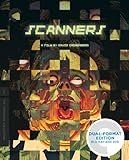
Scanners (Blu-ray + DVD)

Canon Office Products LiDE220...

Epson Perfection V600 Color...
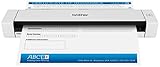
Brother DS-620 Mobile Color Page...

Brother ImageCenter ADS-2000...

Brother ADS1000W Compact Color...

Uniden Handheld Scanner - Black...



